What Do You Need To Know About Duplicate GMB Listings?
Do you know nearly 78% of the local searches occur on a mobile device now?
With 91% of the customers trusting online reviews, a well-thought Local SEO strategy is a must for your online business.
One of the most critical, but often ignored aspects of a business’s local SEO strategy is an optimized GMB listing. Setting up a Google My Business is free and the listings are generally either in a state of being verified or unverified.
Often, non-verified GMB listings include wrong details such as the incorrect phone numbers and address. Google My Business listings should be set up or claimed and then verified so that the company can easily manage its listing and ensure the accuracy of its business information.

Image source: https://goo.gl/L86Fps
Why are GMB Listings important for Local SEO?
Keystone of an effective local SEO strategy, Google My Business listing, allows your business to show in the local search results for queries related to your products or services.
Google has rolled out several updates to GMB in 2017. If you want your correct business information to show up on Google Maps (that you really do), you must set up and optimize your GMB listings.
Without Google My Business listings, your company has no chance of showing up in the local map listings in search results, which Google displays for most of the local search queries.
Fig: Local SERPs for a “personal trainer in Houston” keyword.
Google aims to provide the most relevant search results to its users, and if you’re not providing the correct and reliable business information —you won’t really be able to make the cut.
Duplicate GMB Listings – A Big Hairy Mess!
With over 72% of web searches being driven by Google, it’s difficult to ignore the duplicate business information that may be available on their local index.
Duplicate GMB listings can appear in the form of an unclaimed listing that Google created on its own, a listing that you formerly created and claimed but no longer have access to manage or a listing that’s already been claimed by another user.
It’s your top priority to remove these redundant duplicate Google Plus listings. They could be troubling customers with the incorrect information like outdated old phone number or address, showing negative reviews from previous employees, or competing your actual listings for higher search engine rankings and indexing.
Find & Remove Duplicate GMB Listings

Image source: https://goo.gl/a1r94m
Now that MapMaker is dead, trying to find duplicate GMB listings in local search has become a lot more complicated!
In this post, we’ll give our expert tips on how to optimize your Google My Business listing, whether they are unverified or already claimed by any other user.
Steps to remove an unclaimed or unverified duplicate Google+ listing:
- Sign in to https://plus.google.com/. Find the duplicate business listing by hovering over Homesection of the web page and selecting Local from the drop down.
- Click on the page and scroll down to the “Is this your business?”
- Click Manage this page and select the box that confirms your authorization, and then click Continue.

- Verify your business page. Whether you want to claim the page and delete it, or claim it for further use, it needs to be verified in either case. Some listings only permit postcard verification. It takes about 7 days to reach your business address, though you can move on to the optimization stage until you haven’t received the verification postcard.
- Now that you’re into the dashboard of duplicate listing, you can simply delete it or optimize it.
- To delete (Verified is required first): You should hover over the profile icon in right top of your web page, and then click Settings under your business name.
- Scroll to the bottom of the Settingsand click Delete page. Follow the given instructions, and check all the boxes to delete your business listings from all platforms.
Now that it’s done, Google system may take some months to identify the changes. Make sure to check back the status.
Steps to remove a claimed/verified duplicate Google Plus listing:
Trying to remove without an ownership transfer:
- Try all possible contacts or login combinations to determine the password.
- Go to the duplicate page and then enter the Contact Information Click Edit Details.
- You will be pointed to a map with the listing location, with some details on the left side. Click the Yesnext to “Place is permanently closed or doesn’t exist”.
- Now, with the given options, you can choose Duplicateor the most appropriate descriptor for your issue and then click Submit.

Image Source: https://goo.gl/XDh2gc
If you aren’t getting any of these options on the Maps page, send your message with a help note to Google Support.
If you are still not able to get what you want, you should request an ownership transfer of the listing so that you can easily delete it using the method mentioned above.
Request an ownership transfer:
- Go to https://plus.google.com/. Hover over Search in the upper left corner under the Google logo and then click Pages.
- Click Get Your Page and then select the relevant business type.
- Search for your business by name and address and then click on the business listing you want access to. A window will pop up to notify that someone else is the owner of this listing. Click Request Admin Rights.

Image Source: https://goo.gl/l9QAnc
- Fill out the Google Support form and click Submit. The support team will contact you within an hour via email and provide you further directions for the ownership transfer process.
GMB Best Practices for 2017
Duplicate listings matter! Despite the importance of GMB listings, local businesses (both small and big) are not able to get the setup and optimization right.
Optimize your GMB listings using these top 10 best practices for 2017:
- Ensure there are no duplicate GMB listings hampering your Google rankings.
- Claim and verify the GMB listing of your business.
- Select the relevant category for your business.
- Don’t over-optimize / keyword-stuff your business name.
- Check your NAP data for your consistency and accuracy across the web (Facebook, Yahoo, Yelp, your business website etc.).
- Use a local area code for your business contact number; it’s a good signal for Google!
- Ensure that the phone number on your business website matches your GMB phone number.
- Make sure users have not ‘suggested an edit’ to your business information.
- Respond to the GMB reviews (good and bad).
- Add photos and encourage your customers to post photos.
Did we miss any GMB listing scenario you have stumbled upon?
Tell us in the comments below!
Author Bio:
Ishan Gupta is an SEO consultant. He is passionate about utilizing his skills to develop impactful marketing strategies. Ishan currently lives in India and heads iMark Infotech Pvt. Ltd., the best SEO company in India.