Online privacy is a popular buzzword among Internet users these days. Experts are hugely divided on this, with some of them thrashing social networking biggies like Facebook, Twitter and Foursquare over invading user privacy, and some insisting this is a media gimmick aimed at increasing link hits. The truth lies somewhere in between.
Have security and privacy concerns stifled your social networking experience? Here’s how to navigate the most popular social media portal, Facebook, safely without losing out on all the fun.
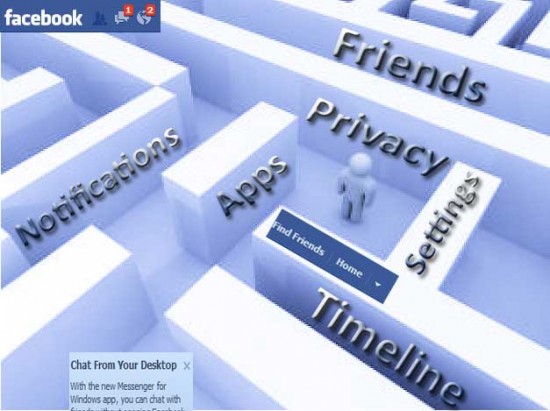
Take privacy into your own hands
Although there is no general consensus on how much privacy or the lack of it, websites offer their users, this much is reasonably clear: it is the users themselves who are responsible for their own privacy, for the most part. Therefore, in order to draw the curtains on this debate, users need to take personal responsibility for their online privacy, once and for all.
How your info gets out
User information is available to those looking for it in one of two ways, either as publically posted information accessible by anyone with a computer and an Internet connection, or, as private information you allow access to, when you sign up for certain apps or services.
- A case in point would be privacy on the 900 million strong social networking website, Facebook. Any post or profile information you choose to share with the public is out there for anyone to look up. If you think this sounds pretty harmless, think again. It is possible to collect info you have made public across different social networking sites to construct a precise, almost real-time data stream about places you visit and your activities.
Another example of how creepy this gets is data harvesters such as Spokeo, Pipl, PeopleSmart, etc which put together bits and pieces of public info and sell it to marketing companies or individuals looking for your data.
- When you use a Facebook app, you are opting to let the app use private profile information to create a personalized experience tailored to meet your needs. Of course, that’s how most apps work. Before you sign up to use an app on Facebook, you are duly informed about the type of data the app can pull up from your account. This can also include your friend list and profile info on your friends as visible to you.
What you need to know is whether these apps could misuse your private data or that of your friends, selling them to other vendors and if they permit third-party companies to track your data/activity when you use these apps. A Facebook app from Privacyscore helps users determine relative data security of other Facebook apps, on a scale of 1 to 100. In this context, Ghostery is an interesting plug-in that shows which companies/websites are tracking your activity on certain other websites.
Use Facebook privacy controls wisely
A couple of tweaks to the settings of your Facebook account and you’re all set to cruise over the privacy tide smoothly. Let’s get you started.
When you create a new profile on Facebook, your settings are turned to public by default. An arrow to the top right of your Facebook page reveals a drop-down menu containing ‘Account Settings’, ‘Privacy Settings’ and ‘Help’. Click on each of these to learn more about privacy on Facebook.
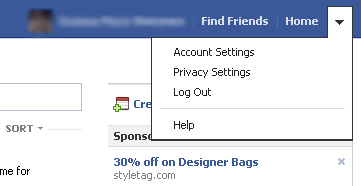
Facebook Default Settings
Facebook Timeline
Timeline is a new feature introduced last year and is a complete overhaul of your Wall, as you know it. Elements of your life on Facebook and any personal events from your real life you or your friends choose to share appear chronologically on your Timeline. This includes posts made by you or your friends on your Wall, new friendships made, apps used, Likes, Shares, and any photos, videos, links or events you are tagged in. Timeline is gradually being rolled out as a compulsory feature, so it helps to be prepared.
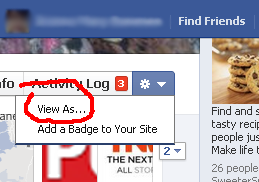
It is possible to see how your friends or the public view your Facebook Timeline: Click on your name on the top right of the Facebook page to go to your Facebook Timeline. Below your cover photo, you should be able to see a gear button. Click the gear, followed by the ‘View As’ button. On the page that shows up, type a friend’s name to see your profile as he/she sees it. You’ll then know what changes need to be made to your profile.
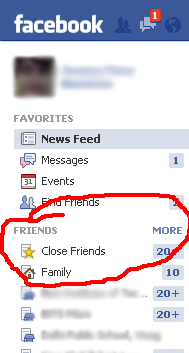
Control who gets to see what
Create a ‘Close Friends’ list. Not only will this filter out posts from your News Feed to provide quick access to posts from close friends, this feature also permits you to limit audience to specific posts to your ‘Close Friends’ list.
On similar lines, you can also create a ‘Family’ list and many other custom lists. Move the cursor to the side of the ‘Friends’ tab on the left hand of your Facebook page. Click ‘MORE’ to add/delete members from your current lists or to create custom lists.
Note that any friends not included in any of the above lists will automatically be added to the ‘Restricted’ list. These contacts will only be able to see posts/info you’ve made public.
Select which posts/pictures/videos you wish to make public or keep private by clicking the ‘Friends’ icon on the bottom right of the text box. From the drop-down menu, choose which group you would like to share your post with.
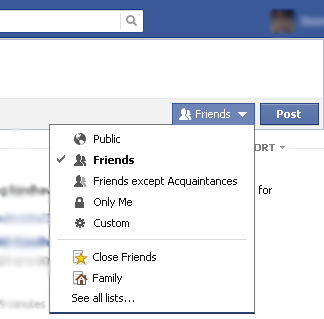
Post Sharing Options
Facebook Privacy command center
Click the arrow to the top right of your Facebook page. From the dropdown menu that appears, click on ‘Privacy settings’.
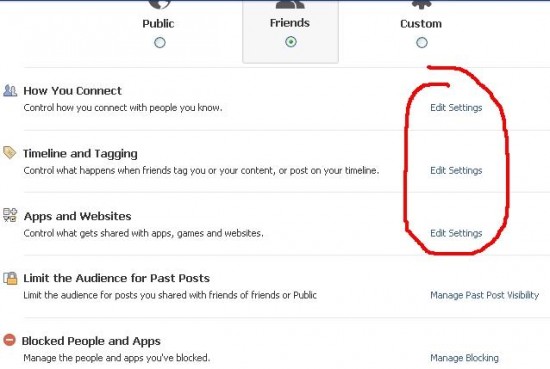
Preview of Privacy Settings in Facebook
This will take you to the centralized privacy settings page, which controls everything from who can send you friend requests or look up your Facebook timeline to which posts friends tagged you in can appear on your timeline. Scroll to the bottom of the page and click ‘Edit Settings’ under each sub-section to fine-tune privacy settings.
Control which images, videos, links or events friends tag you in, can show up on your timeline. This ‘Review post’ feature is extremely useful if you would rather keep certain posts to yourself than share with friends. However, tagged posts can appear on your friends’ timelines and will be visible to their friends and any mutual friends as well.
The ‘Activity Log’ button below the cover photo on your timeline lists all posts that are pending review.
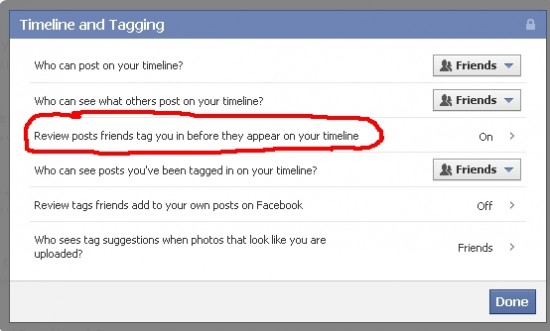
Timeline & Tagging at Facebook
Control access by apps and websites
Clicking ‘Edit Settings’ under the ‘Apps and Websites’ section on the ‘Privacy settings’ page takes you to the app control center from where you can control which apps you use, and what private profile data they can access.
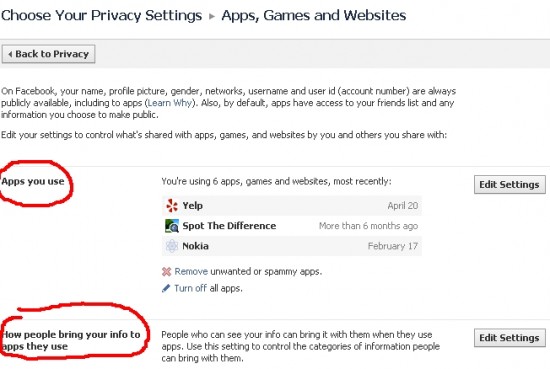
Privacy Options for Apps in Facebook
When you sign up for a new app, pay attention to the data it requires access to. Skip an app if it seems to be asking more information than necessary. Also, run the app on Privacyscore’s Facebook page to determine its trustworthiness.
As mentioned earlier, apps your friends use can also access your data. Limit data access on the app control center page under ‘How people bring your info to apps they use’. Select the type of data you are comfortable granting access to.
Tie up Loose ends
When someone searches your name on Google, your Facebook account will most likely show up in the search results. This can be disabled under ‘Public search’ in the ‘Apps, Games and Websites’ page I call the app control center. You can get here from the ‘Privacy Settings’ page.
Pay attention to the comments you make on any blogs/online forums/websites using your Facebook profile. Note that some users choose to conceal their identity or use a fake identity while posting on such forums.
Most users are astounded by how much data Facebook has got on them. To view a complete list of all data Facebook has ever had on you, go to ‘Account settings’ from the dropdown menu on the top right of the Facebook page. A ‘General Account Settings’ page will appear. Click on ‘Download a copy of your Facebook data’ and you might be in for a surprise.
If you login to Facebook using more than one device, you can enable ‘Login Notifications’ and add ‘Recognized Devices’ to keep a tab of devices you use. To use these features, hit ‘Security’ under ‘Account Settings’ page. Every time you login from an unlisted device, you will receive an e-mail or SMS depending on your settings.
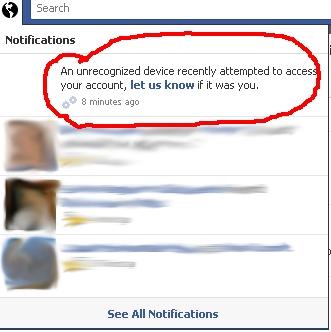
You can also view a list of active Facebook sessions under ‘Active Sessions’ on the ‘Security’ page. It is also possible to end any current sessions you do not recognize. Do note that locations displayed are only approximate; sometimes, a legit session might display a wrong location (sometimes even a wrong country!).
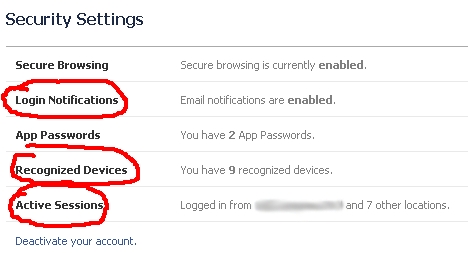
Security Settings in Facebook
And, we’re done!
Play around with these tips to figure out what privacy settings work best for you. As Facebook continues to innovate, adding new features and functionality, don’t overlook the privacy bit that evolves along with it. Happy facebooking!
About the Author
Peter George is a Technical Editor (Content Development) at SupportMart Technical Services. It is an independent software support provider, specializing in 24/7 support services for computer software and related applications. We offer third party Microsoft Support, Antivirus Support, and Browser Support. Brand and warranty independent support are the hallmarks of our service.










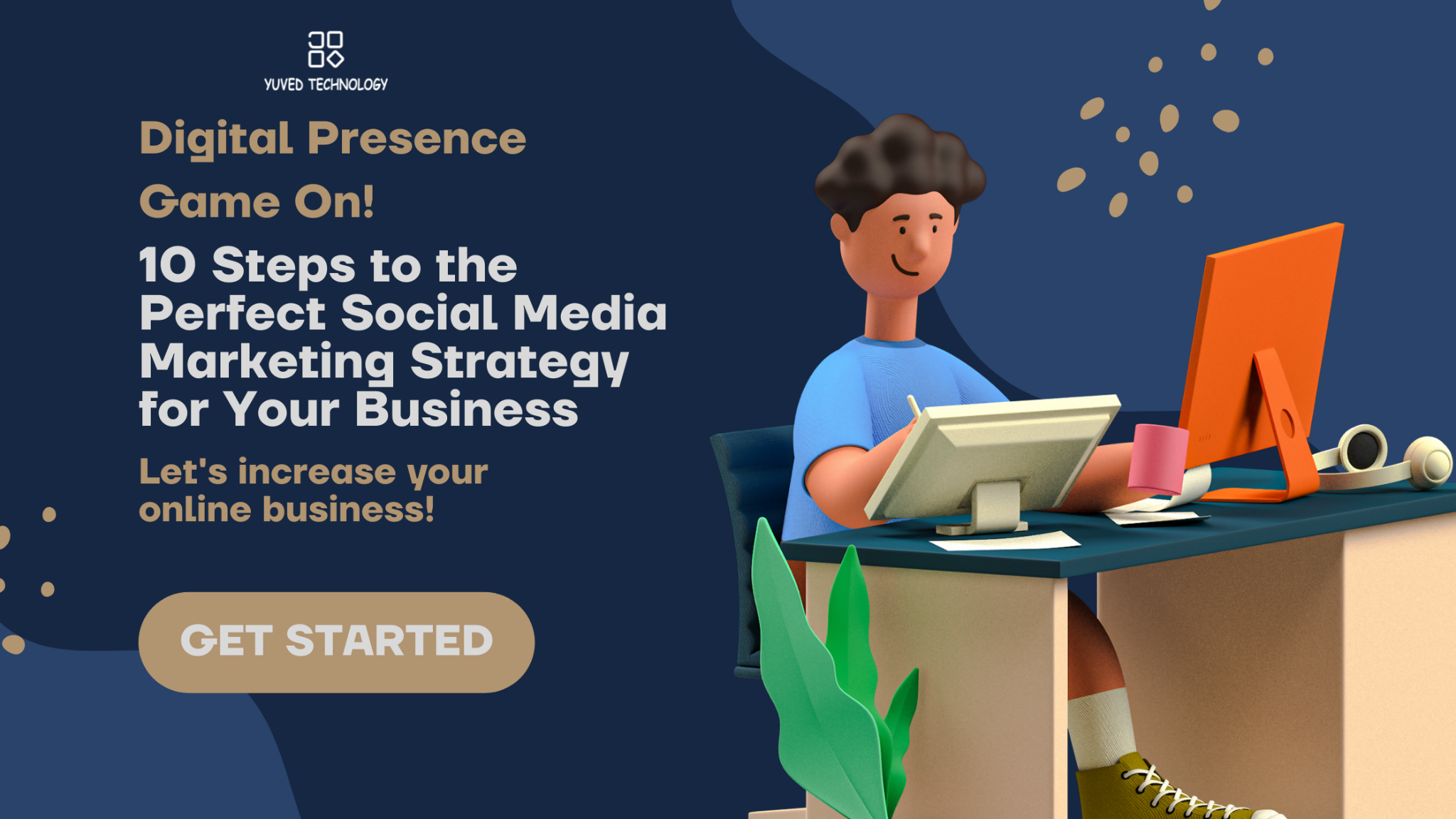
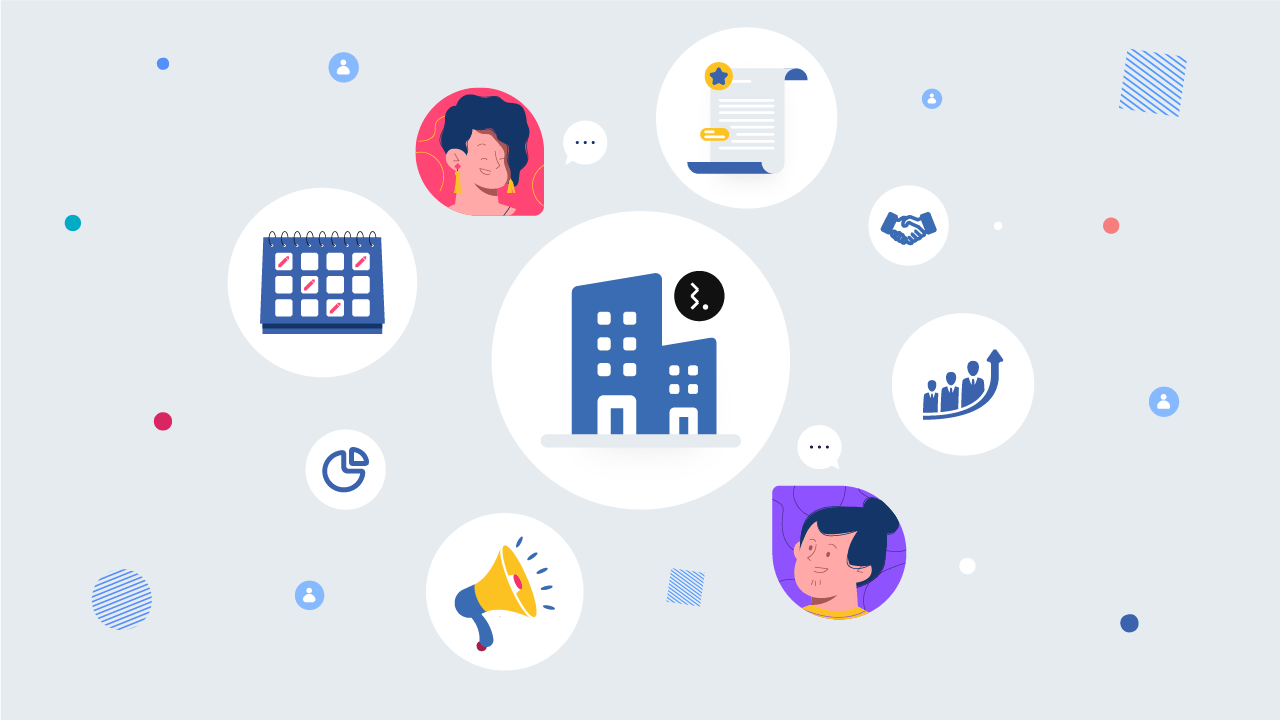
Add Comment