I have been writing several reviews about Thesis Themes simply because it is undoubtedly the best WordPress theme framework in the market today. Numerous people find it difficult to install Thesis Themes hence today I am going to tell you about the installation process of Thesis Themes. There are basically 2 ways in which you can install Thesis Themes. Find a web hosting company that offers cheap hosting and features.
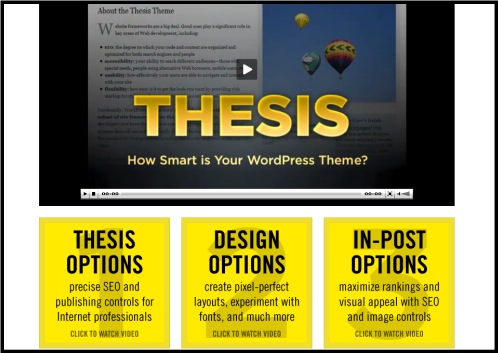
Installation Under Option 1
Installation of Thesis Themes under option 1 is very easy and straightforward. The first thing you need to do is sign in to your WordPress admin, you can do so by visiting www.yoursute/wp-admin. Once you are on the admin page click on the tab which reads ‘add new themes’. This option can be found under the appearances tab. After you have clicked on the ‘add new themes’ the next step is to upload tab on the page. Then go on the location where you have saved the zipped Thesis folder which you had downloaded from Diythemes. Next, upload the zip folder. That’s it; you have completed the installation process. This is the easiest way to install Thesis Themes but remember that you won’t get the complete features if you install Thesis in this way. In order to make the most out of Thesis Themes it is recommend that you install it under option
Comprehensive Installation Of Thesis Themes – Option 2
Now before you can start the installation process under this option, you will need a few things. You will require a valid File Transfer Protocol client for e.g. FileZilla, FTP login credentials such as username and password and lastly you will need the Thesis folder which you downloaded from Diythemes.
Ok now that you have all these things, the next step is to log into your FTP client. Once you are logged in to you account, upload the Thesis files on your server. Go to the location where your WordPress themes folder is installed. In the mean time, unzip the thesis folder on your desktop. Now simply, drag and drop the Thesis folder from the desktop to the WordPress themes folder that you opened in a separate tab before. The next step is to manage file permissions. Make sure that you have idea about how to change file permissions as this is very important. In order to change the file permission go to your Thesis folder and look for the ’custom sample’ folder. Once you have found the sample folder right click on it and rename it to ‘custom’. Renaming the custom-sample folder is really crucial as Thesis will not identify the files in this folder if it is not renamed.
Once you have renamed the folder to ‘custom’, open it and look for the file which reads ‘layout.css’. Right click on this file and you will get an option which states ‘file permissions’. Choose this option and set the numerical value to ‘666’. Close the file and go back to the ‘Custom’ folder. Now look for the ‘Cache’ folder and set its value to ‘775’ by following the same process you just went through. Lastly, in order to complete the installation process, login to your WordPress admin and go to the ‘appearances’ tab. In the ‘appearances’ tab click on ‘Themes’, As soon as you click on it , you will get an option to ‘ Activate’. Click on ‘activate’ and there you go, you have installed Thesis successfully. Now you can make the most out of it and enjoy all the features.
You can also look for help online if you face any problems during the installation process. I hope one of these method will surely work for you.









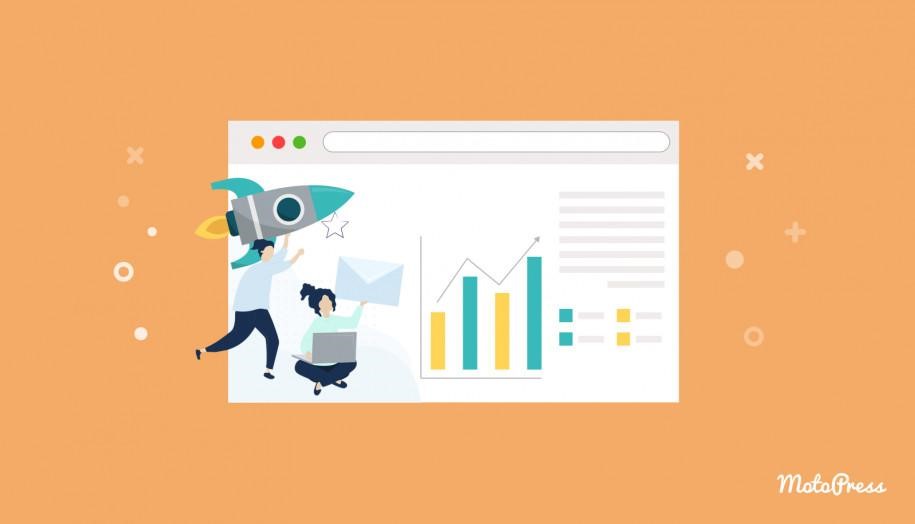
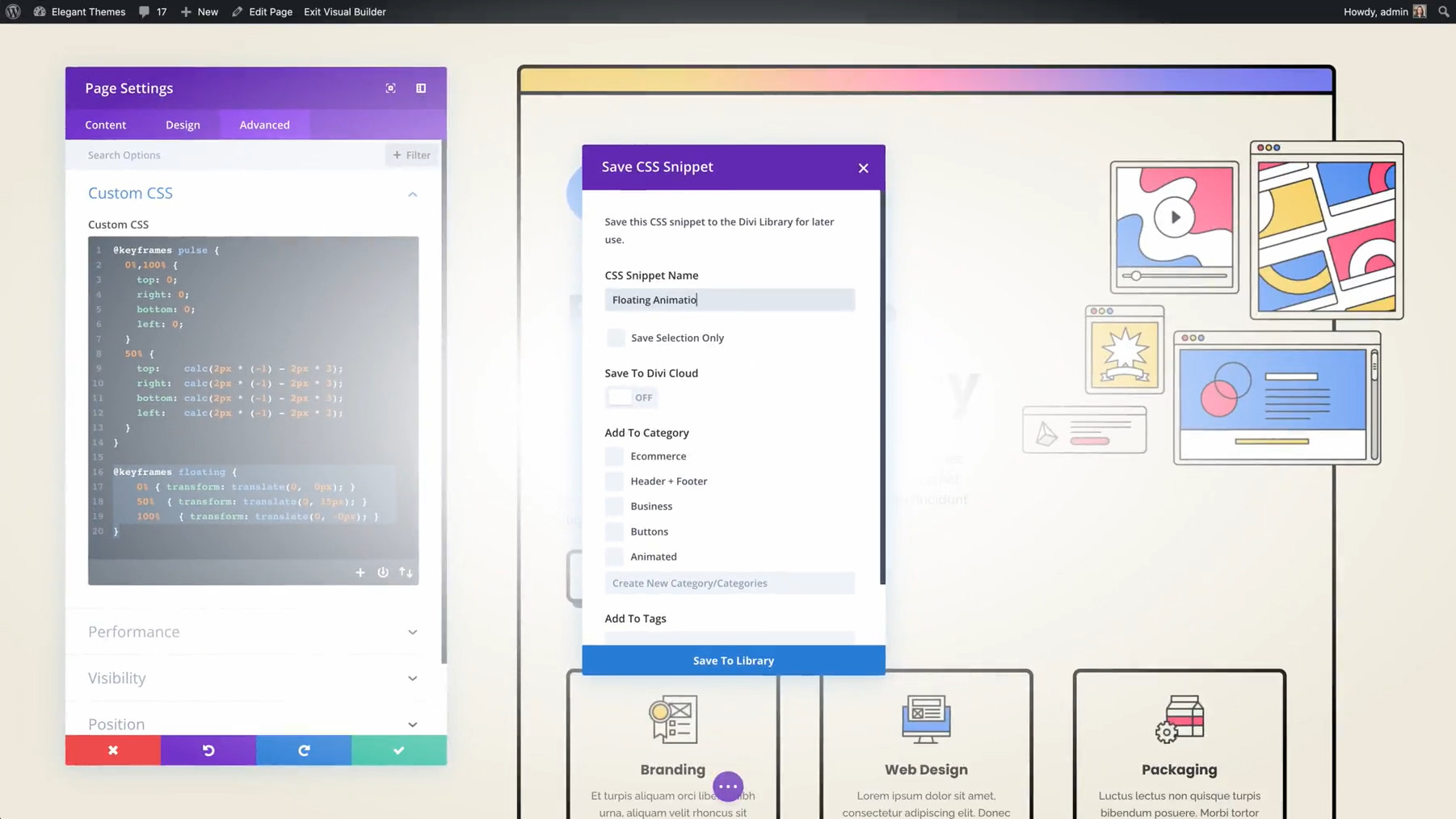

Add Comment