Facebook Timeline is the new profile look of Facebook. It helps you tell your life story through photos, friendships and personal milestones like graduating or traveling to new places. On the top you get a wide space to put a picture of yours that represents you the best. In timeline you can share and highlight your most memorable photos and life events from beginning to now. You get seven days before your timeline is viewed by others, so that you can make your timeline appear the way you want it to be. Also you can control your stuff on time the way you used to before this.
In my today’s article I have compiled 10 tips that will help you use Facebook Timeline in a better way and also how its new design is more helpful for its users.
Tips on Facebook Timeline Design and Usability
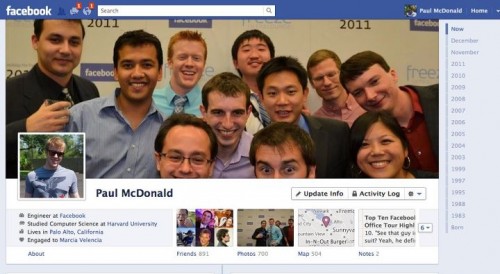
- Posts in chronological manner: When you first visit this timeline interface, you will see all your Facebook post are in chronological way that is from newest at the top to oldest at the bottom. And when you scroll down you will see last month’s posts and a few highlights from the rest of the year.
- Right sidebar and dropdown highlights button: Sidebar will help you jump to specific time period. Also you can jump to a specific time period using the dropdown menus at the top of the page, if you do not want to go through that sidebar tree for the same purpose. And if you want more than just highlights then you can go through “All posts” option from the same dropdown bar.
- Adding new events to timeline: This is a great new thing in timeline. While you can add photos and status of the day in usual manner….the new view allows you to add blocks on earlier sections of the timeline as well. For example you want to add a picture you took five or six years back and you want to upload on Facebook. You can go back to the year you took and easily add it there! You can do this, by putting your cursor on the desired spot on timeline (which will turn t into a + sign), and hover over the blue line in the middle, and add your photo there.
- Change date option: Using this option you can move the post that already exist (whether you posted it or someone else) to a different spot on the timeline or to the point where it should actually belong. Just hit change date and you are done.
- Change the cover: Now the look of Facebook is in your hand. You can change it whenever you want. This large, high resolution picture is one of the two main photographs of your profile – other is profile picture of course. You can put this picture up by using the “Add the cover” option on the top right corner of your Facebook main page.
- Starring the posts: If you draw more attention to your specific post or someone else’s post on your wall…then you can use this option. This will enlarge it and stretch it over both columns of timeline. You can also hide or delete the unwanted post by clicking the pencil next to the star.
- Privatizing the older posts more: Instead of privatizing each and every post one by one, timeline has a great new option of “Limit the Audience for Past Posts”. You can do this by going to manage past post visibility and then clicking on “Limit Old Post”. Then this will make all your past posts visible to Friends Only.
- Maps: This is also a new feature of facebook timeline. Using this feature user can check all the places they have previously been to; also you can rapidly tag your existing photos with locations. And I think visually this map is quiet cool.
- Life events: In older setting of Facebook, if you buy a house, get married or any such common event takes places in your life, if you want to update your facebook friends then you had to you would have to enter these events and the details manually. But Facebook timeline has its solution called “LIFE EVENTS”.
- View As: Although this feature was available way before timeline but I must say it is more useful with timeline. The arrow to the right of the activity log button has “view as” as the first thing listed in the pull-down. This feature allows users to view their timeline as if they were one of their friends, subscribers or the public.
The new Facebook design is receiving mixed reviews. There are a few people who have issues adjusting with these timeline features, but I assure you once you are using it you will like it. Or I must say you have to like it…..you have no choice, you can not disable it!
We are web enthusiasts and bloggers who loves to share quality design resources. We take pride in sharing insightful logo reviews and design inspirations.
Get in Touch
- Web3Mantra is a leading web design resources blog. – Twitter: @web3mantra
- Logo Design – A design inspiration blog where they share logo reviews over most successful logos of all time and design resources. – Twitter: @logoreviews
- Expera Solution provides an amazing collection of design resources from excellent advertisements to html5 apps. – Twitter: @experasolution










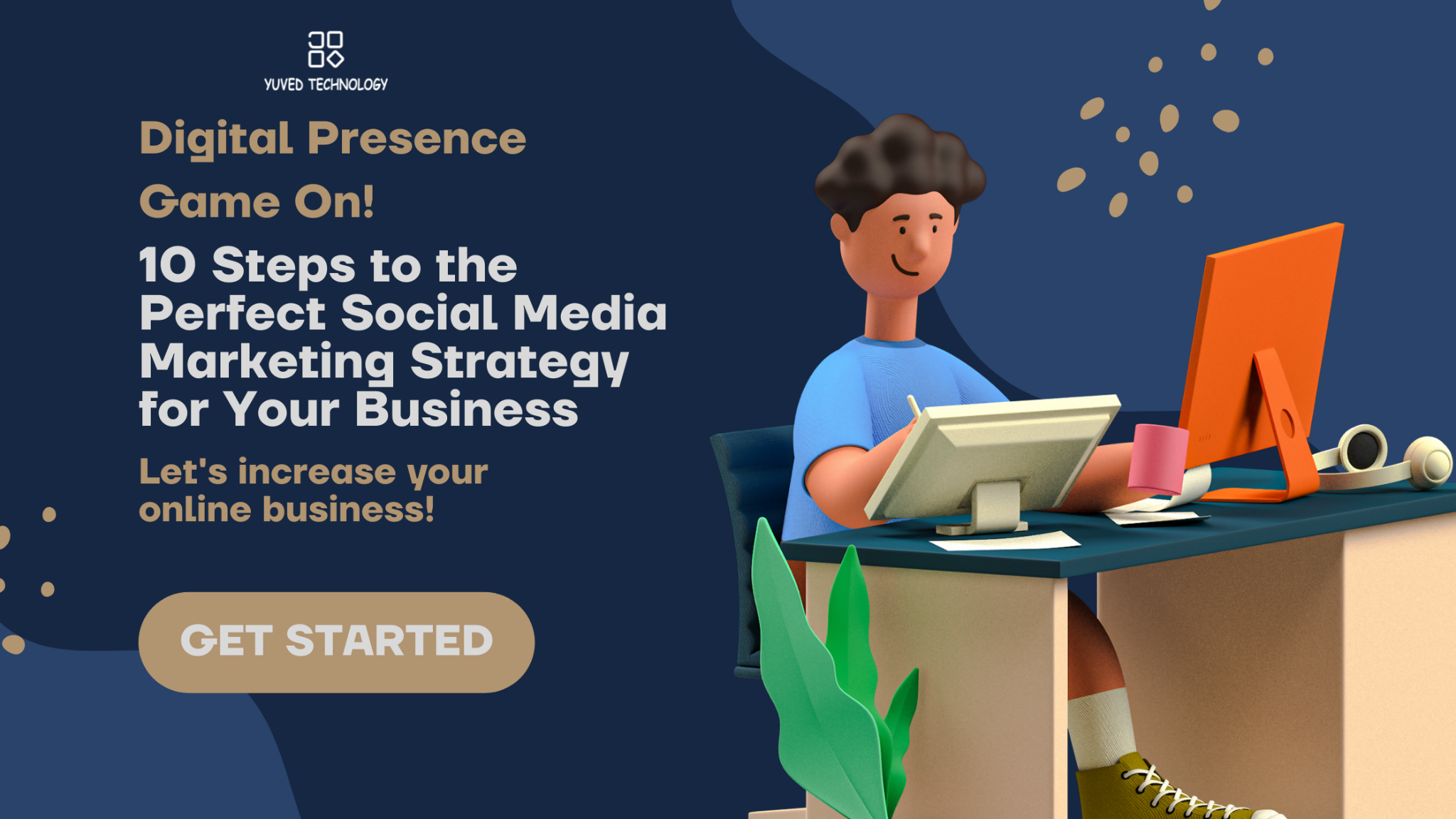
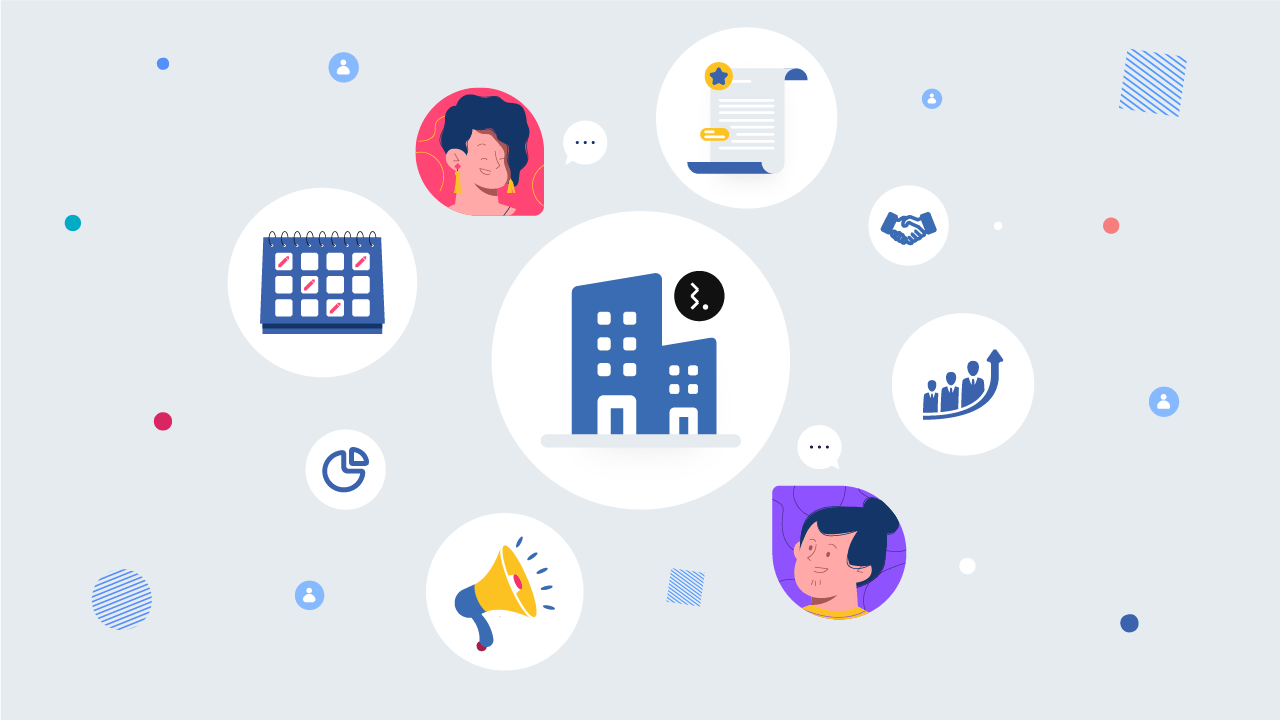
Add Comment