Do you still have trouble with doing things on time? You might have tried a lot, but you probably should have tried online task management. Sounds complicated? No. It makes your life easier.

Online task management enables you to create to do lists and store them… guessed, right? ..you can store them online. This is very handy as you don’t need to write the same daily tasks again and again: they will all be stored in one place. The templates of tasks can be saved and used when the need to do them again emerges. One task can have subtasks. And your automated software will keep an eye on you: until you finish all the subtasks, you won’t be able to complete the task.
Yet many solutions are made for a limited number of tasks or subtasks, or users. Or, as I have tried some, they are so much business-oriented, that their interface was absolutely out of any understanding to me: in order to cut the price for the solution, the developers have saved money on the interface designers. Sure that I won’t recommend anything of that.
Amongst other solutions there is one that can really satisfy your needs, has pleasant interface and, what is important, enables you to create an unlimited number of tasks and subtasks. I am speaking now about Comindware. You can start right now after you download the task management solution from Comindware.com It comes with an issue tracking solution 30-day trial and, in case you have really a lot to tasks and team members, you will be able to check the benefits of the issue tracking automation and probably love them too.
The solution is available online: after you install it on your PC or server, other users will have access to the browser version of the solution from their computers, never mind if its Mac or Linux or Windows or anything else. Only the machine where you install the software should be Windows OS. I myself use Mac so I decided to take a 1-year free Windows server from Amazon as they have such option currently.
After you open the solution, you will see the field with your tasks. The ‘create task’ button is clearly visible on the ribbon. Basically, this is all that I need, it is really good: I don’t need to search for anything and I don’t get lost in the interface. The task you’re creating has all the fields: name, when it should be done (deadline), description and commentaries, as well as priority. In case you create a public task, other members of your team can see and comment it. The discussion option gives the possibility to bring necessary changes to the task, as your scheduling, demands or the whole situation of the project may change briskly and the task management solution enables you to let anyone know: everybody, who is following your task (the ‘follow’ button is in the ribbon up the main window), will get notifications.
The issue tracking option can help you to chain multiple tasks that you repeatedly do with your team: they will be lead in the right order. Each time that one task is completed, an email notification goes to the next task assignee and reminds that the new tasks is waiting in line. With the Comindware issue tracking solution tasks are generated and given out automatically. Email notifications are never let anyone forget about a task.
In case you used to have trouble with how you spend your time, if you want to do things quickly and clearly see what you’re doing, try Comindware solution. The ElasticData™ technology used for the solution will enable you to keep using the solution even after your small business becomes a trans-continental corporation. Good luck and don’t hesitate to comment my article. Hope it’s useful!









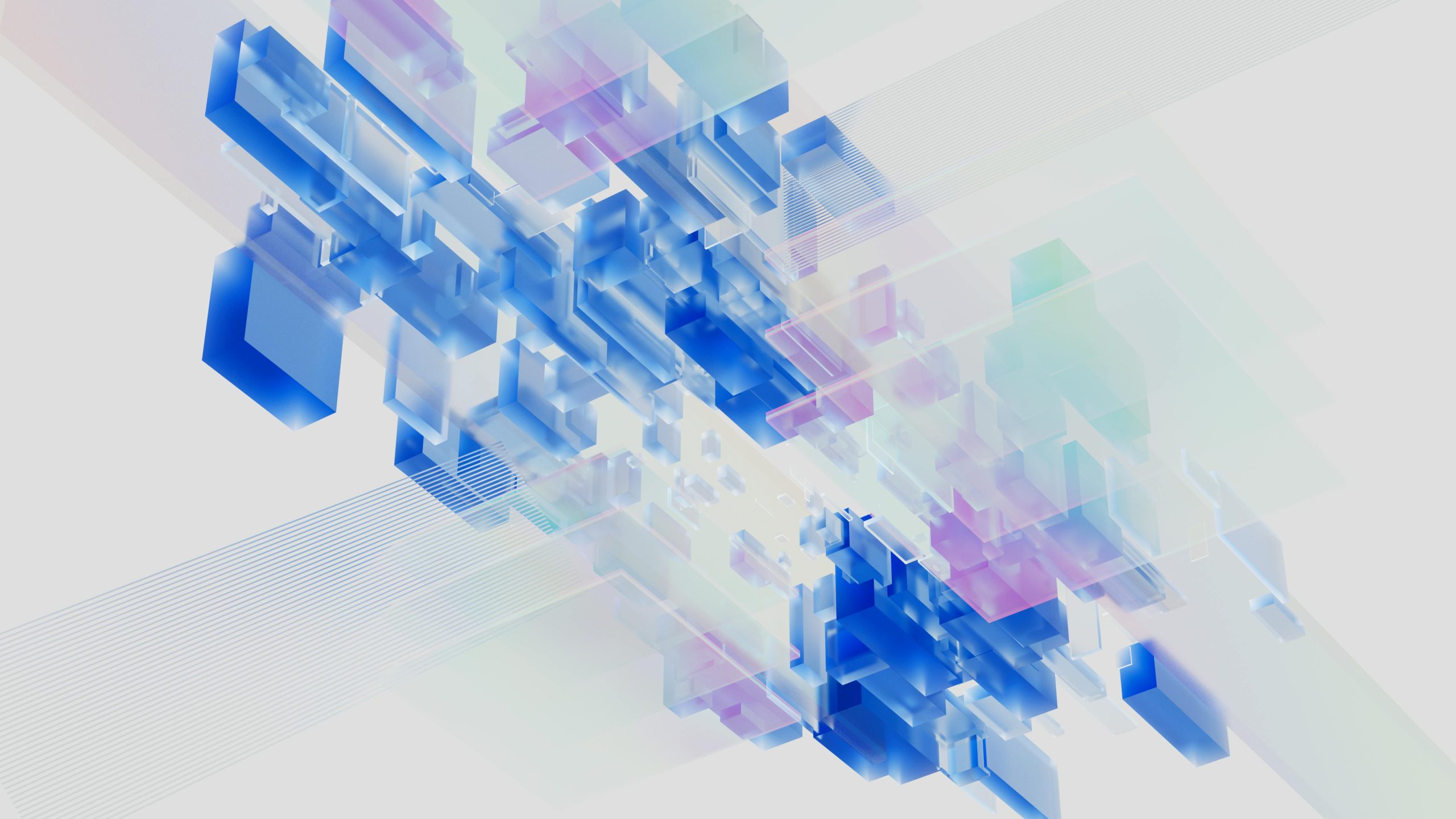


Add Comment