Adobe Reader and PDFs seem to go together like hand-and-glove. After all, while PDF is an international standard now, it was Adobe that brewed the Portable Document Format in their research labs all those years ago. Hardly surprising, then, that so many of us stick with Adobe Reader to view our PDF documents. We may get annoyed at its niggles, but we never seem to get round to checking out the alternatives. That’s a pity, because alternatives there are a-plenty. And those other PDF readers come with a dose of useful functionality attached – enough to make you wonder why you stuck with Adobe Reader for so long. Even better – many of them are free; so no excuse to avoid reading on, and checking out the grass on the other side of the fence.
Sumatra PDF
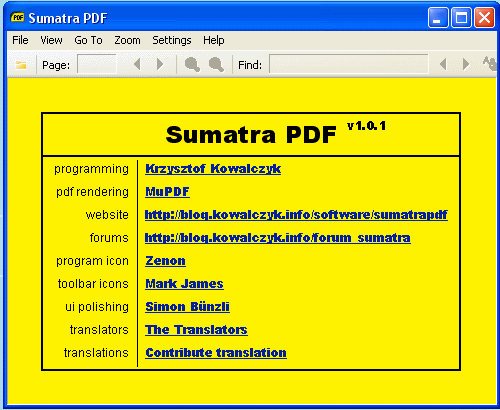
One of the real drags with many PDF readers – and Adobe Reader is certainly guilty here – is the painful slowness of loading documents that are any longer than a page or two. Plenty of PDF files manage to glue up your whole system, gobbling up your computer’s resources. That’s not something that appears to be an issue with Sumatra PDF, however, an open-source PDF app that is available for free on Windows.
PDF files, even big ones, are zapped to your screen in the blink of an eye, making the whole PDF experience a good deal faster. Sumatra PDF is also pretty snappy at jumping around the loaded PDF too, with none of the usual stickiness. That said, the speed does come at the sacrifice of a functionality.
The Sumatra cupboard seems a little bare, even for a PDF reader; for example, you can’t annotate or mark up your PDFs with Sumatra. But you can shuffle them around – with rotations, two-page views and the ability to shoot your PDFs off in an email. So if you just want to read your PDFs asap, then Sumatra may be the first place to turn.
PDFescape
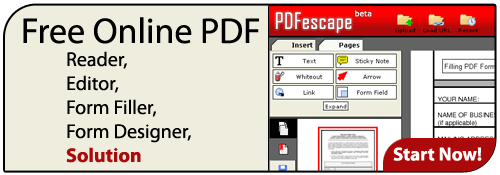
If you make use of Google’s increasingly popular Chrome web browser, then PDFescape is another tool worth checking out. It has one of the slicker means of viewing PDF content, because PDFescape comes as a Chrome extension, rather than as a separate app. Click on a PDF file, and that file is opened up direct in your Chrome browser. Many will find this browser-based solution a much simpler way of handling PDFs. All-too-commonly, websites have much of their useful info stuck inside PDFs, leaving you with a bunch of PDF viewers and browsers crowding out your screen.
PDFescape also lets you to enter form fields in the PDF, as well as insert graphics, new blocks of text or extra graphics. You can also flip and rotate the PDF displayed, and slap down notes and annotations to it. What you can’t do, of course, is edit preexisting text – but that’s par for the course for PDF readers. The only real drawback is that direct tie-in to Chrome.
Skim
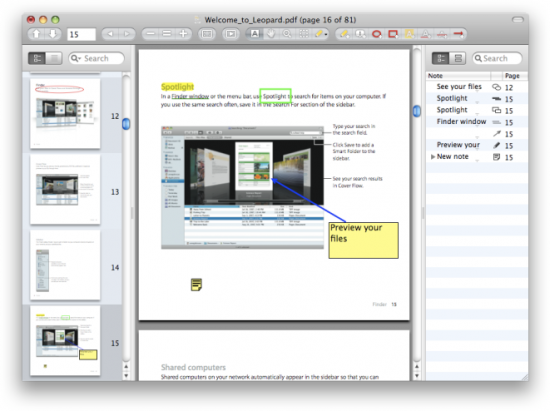
While the free-to-use Preview is the DE facto standard PDF reader on the Mac, Skim – an open-source PDF tool – has recently caught many eyes. Pushed in the main as a PDF markup tool, for Mac-loving scientists, Skim scores over its rivals by looking after the ‘reader’ part of being a PDF reader. The experience is made slicker by providing full-screen options that do away with menu and tool bar clutter, instead showing only the PDF doc itself – which feels a little like using an eBook reader.
You can also let Skim gray out the lines around your reading focus, which can really boost the readability of your PDF docs. As well as presenting itself well, Skim also handles nicely – PDF docs load at a brisk pace, and it’s a breeze to move around the file. As with most current PDF readers, you also get a full bag of tools for adding notes and marking annotations to the original doc. If you’re a Mac OS X user, looking for a PDF reader with a little bit extra, Skim will most certainly tick that box.
PDF Hammer
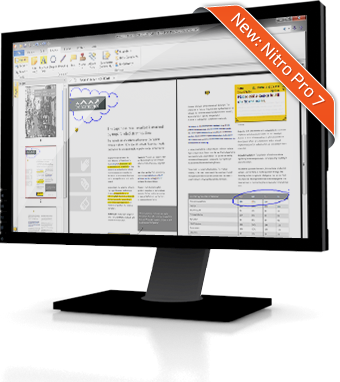
Like PDFescape, this PDF reader combines a simple viewer and an editor through your browser, rather than a stand-alone app. While the viewing capabilities are by no means stellar, the great thing about this service is the simple way it lets you split, merge and otherwise mess about with your PDF docs. You simply upload your source PDF files to the PDF Hammer website, and then slice and dice them to your heart’s content; meta data like titles and author can also be changed. A handy little preview shows the resulting PDF file, which you can then save back to your local computer. A useful tool, especially for those needing to rework a mis-mash of PDF files into a shiny new whole.
Gnostice PDF Reader
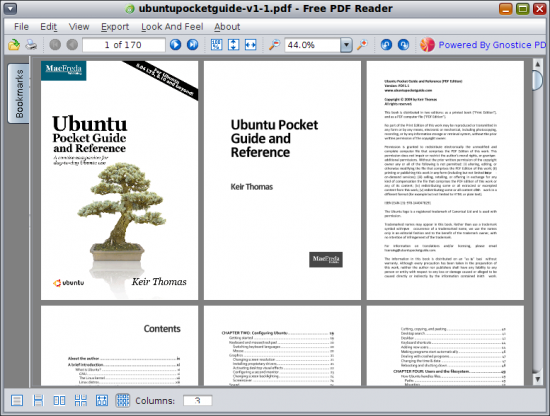
The Gnostice PDF Reader wins plaudits for being one of the few PDF readers that lets you take PDF files, and push them out as some of the more useful image formats. It also available pretty much everywhere – being downloadable for most Windows versions, Mac OS X and Linux, as well as a portable-package. That means it can be slipped onto your USB stick, to be your PDF reader ‘on the go’.
All the useful viewing functions, like zoom, rotate and multi page views are there, as is a handy bookmarking feature. What’s missing is the ability to make your own mark on the PDF file – only form-filling is supported in the current version, rather than the annotation tools often packed with PDF viewers. Still, it does let you load up and move around your PDFs at a nice pace. So if you just want to view PDFs – on any platform you choose – then Gnostice’s free PDF reader is a great option.
Foxit Reader

Foxit Reader was one of the first on the scene for PDF-reading alternatives to Adobe, way back in 2004. Since then it has kept moving its functionality along an ever-improving arc, all the while keeping Foxit Reader trim and nimble. So it’s a given that Foxit Reader does the fundamentals well, showcasing the usual tools to page through, flip, rotate and zoom around your PDF document.
But where Foxit really makes hay is in the ‘adding of value’ to PDF files. While it’s not a fully-fledged PDF editor, it does allow you to add comments, mark-up and otherwise scribble all over PDF docs. You can both create new image files from selected parts of your PDF files, and add new image files into them too. And as well as having a nice set of features, Foxit Reader has the advantage of slipping onto your system with the greatest of ease – with all versions of Windows, and Linux covered. All that, for a zero price tag – what’s not to like?
Chee Seng is a webmaster who own a website offering treadmills for sale. His website can be found at http://treadmillsforsalehq.com/












Don’t forget Nitro Reader (http://www.nitropdf.com/).
Includes reading and basic creation. It installs a “PDF printer” so you can print to PDF from almost any application. Free.